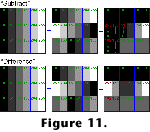IMAGE INTERFERENCE IN DIGITAL SYSTEMS
Although image interference can be performed with traditional photographic
films, digital techniques speed up the procedure considerably and allow for
controlled experimentation and exact repeatability. The options available in the
blending modes of Adobe Photoshop, although they do not allow total control of
the settings, are eminently useful for this purpose.
The blending modes can be used with different drawing tools, but for the
present purpose they only need to be used from the “Layers” palette or from
the “Calculations” option on the “Edit” menu. The options that are most
useful are “Difference” and “Subtract.” They work in similar ways, by
subtracting the pixels value of one layer from that of the other. See “Basic
Concepts” for an explanation of some terminology of digital images as used
in Adobe Photoshop.
The blending modes in Adobe Photoshop act by calculating a new value for each
pixel based on the values of the corresponding pixels in the two original images
(which must have a one-to-one pixel correspondence). “Difference” and “Subtract”
both calculate the numerical difference between the two values, but “Difference”
returns negative numbers as positive, whereas “Subtract” returns them as 0.
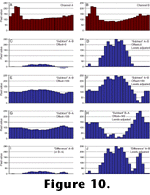 The
results of the two blending modes is shown diagrammatically in Figure
10, which represents a corresponding row of pixels in two versions (A–B)
of a simplified grey-scale image. The blue diagrams (C–J) show three
applications of “Subtract” and one of “Difference,” with levels not
adjusted (left column) and adjusted (right column). “Subtract” renders
negative resulting values (light blue in C) as 0, thus losing part of the
information, but this may be countered by using an “Offset” setting that
will bring all values above 0 (E, G). Switching the order of subtraction (from A
– B to B – A) creates images that are each other’s negatives (E–F vs. G–H),
provided that no subtraction values are negative.
The
results of the two blending modes is shown diagrammatically in Figure
10, which represents a corresponding row of pixels in two versions (A–B)
of a simplified grey-scale image. The blue diagrams (C–J) show three
applications of “Subtract” and one of “Difference,” with levels not
adjusted (left column) and adjusted (right column). “Subtract” renders
negative resulting values (light blue in C) as 0, thus losing part of the
information, but this may be countered by using an “Offset” setting that
will bring all values above 0 (E, G). Switching the order of subtraction (from A
– B to B – A) creates images that are each other’s negatives (E–F vs. G–H),
provided that no subtraction values are negative.
Because “Difference” makes no difference between positive and negative
results (I–J), it does not matter which image is subtracted from which; this
method may therefore create artifacts, such as pits in the surface being
rendered light (cf. F and J). 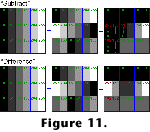 “Difference” is, however, more flexible to use
in Adobe Photoshop than “Subtract”, because it can be simultaneously applied
to multiple channels (e.g., colour pictures).
Further, because it can be applied from the “Layers” palette, it allows one
to view continuously the effects of adjustments of highlights, shadows, and
midtones of the two original images. One may therefore use the slide controls in
the levels adjustment to obtain maximum contrast
visually.
“Difference” is, however, more flexible to use
in Adobe Photoshop than “Subtract”, because it can be simultaneously applied
to multiple channels (e.g., colour pictures).
Further, because it can be applied from the “Layers” palette, it allows one
to view continuously the effects of adjustments of highlights, shadows, and
midtones of the two original images. One may therefore use the slide controls in
the levels adjustment to obtain maximum contrast
visually.
Figure 11 shows the effect of the
two blending modes on a chart having different shades of grey.

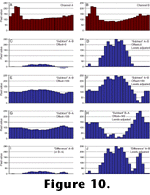 The
results of the two blending modes is shown diagrammatically in Figure
10, which represents a corresponding row of pixels in two versions (A–B)
of a simplified grey-scale image. The blue diagrams (C–J) show three
applications of “Subtract” and one of “Difference,” with levels not
adjusted (left column) and adjusted (right column). “Subtract” renders
negative resulting values (light blue in C) as 0, thus losing part of the
information, but this may be countered by using an “Offset” setting that
will bring all values above 0 (E, G). Switching the order of subtraction (from A
– B to B – A) creates images that are each other’s negatives (E–F vs. G–H),
provided that no subtraction values are negative.
The
results of the two blending modes is shown diagrammatically in Figure
10, which represents a corresponding row of pixels in two versions (A–B)
of a simplified grey-scale image. The blue diagrams (C–J) show three
applications of “Subtract” and one of “Difference,” with levels not
adjusted (left column) and adjusted (right column). “Subtract” renders
negative resulting values (light blue in C) as 0, thus losing part of the
information, but this may be countered by using an “Offset” setting that
will bring all values above 0 (E, G). Switching the order of subtraction (from A
– B to B – A) creates images that are each other’s negatives (E–F vs. G–H),
provided that no subtraction values are negative.